General Info
What is PridePrint?
PridePrint is Hofstra University's student printing service. Using PridePrint, ZSOM students can print to any of the 4 PridePrint terminals located in the building.
Students receive 120 print credits each academic year, funded by the Student Technology Fee, which allows them to print and copy in the School of Medicine, the university's computer labs, computer-equipped classrooms, and from their personal computing devices.
Where are print stations located?
Students, faculty, and staff may print, copy, or scan from one of these locations:
- Room 219, Library North (free faxing available)
- Room 219, Library South
- Room 165B
- Room W110
How much does it cost to print?
- Copy/Print: $0.05 B&W prints, $0.50 Color prints
- Free scan-to-email on all ZSOM copiers
When are print credits refreshed?
The schedule below is for the 2024-2025 academic year. The schedule for the next academic year is typically posted a few weeks before the start of that academic year.
- The third week of July for the MS1 class
- The last week of July for returning students
On the dates provided above, all credits from the previous academic year will be cleared. In addition, on these dates, students registered for the fall semester will receive 120 print credits for the academic year.
What is my PridePrint PIN?
A PridePrint PIN is required when using a PridePrint Copy/Scan station. The first time you use one of these stations, you'll need to create a new 4-digit PIN. Follow the prompts on the Copy/Scan station to create your PIN.
For more information, including how to reset your PIN, please click here.
Using PridePrint On Campus
There are several options for sending your print job to the PridePrint system depending on if you are on or off campus
macOS
The PridePrint client for macOS is no longer being supported due to compatibility issues with the latest version of macOS. All students should either use WebPrint or install the AirPrint PridePrint printers as described here. If you've downloaded a copy of the PridePrint client from any Hofstra website, do not attempt to install it.
Make sure your Mac is connected to the eduroam wireless network. The PridePrint printers will not work if you are connected to Hofstra Guest or are off campus.
Please email medicine.it@hofstra.edu if you would like additional assistance.
Windows
Print from your personal Windows computer by installing the PridePrint client.
After sending your print job to PridePrint, you can release it by swiping your ID card at any of the 4 PridePrint terminals. Print jobs are available for 12 hours. After this time, they are automatically deleted from your print queue.
iOS
Print directly from an iOS device.
After sending your print job to PridePrint, you can release it by swiping your ID card at any of the 4 PridePrint terminals. Print jobs are available for 12 hours. After this time, they are automatically deleted from your print queue.
Android
Print from any Android device by installing the Papercut Mobility app.
After sending your print job to PridePrint, you can release it by swiping your ID card at any of the 4 PridePrint terminals. Print jobs are available for 12 hours. After this time, they are automatically deleted from your print queue.
Web Print
Print from anywhere by uploading a file to Web Print. Please make sure you select the School of Medicine Printers queue before attempting to print.
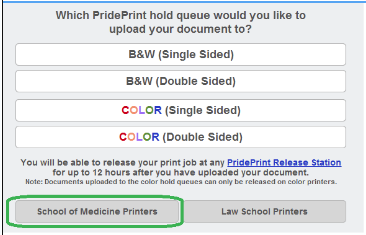
After sending your print job to PridePrint, you can release it by swiping your ID card at any of the 4 PridePrint terminals. Print jobs are available for 12 hours. After this time, they are automatically deleted from your print queue.
Using PridePrint Off Campus
Web Print
Print from anywhere by uploading a file to Web Print. Please make sure you select the School of Medicine Printers queue before attempting to print.
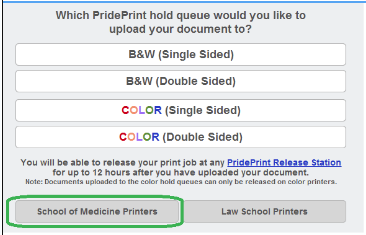
After sending your print job to PridePrint, you can release it by swiping your ID card at any of the 4 PridePrint terminals. Print jobs are available for 12 hours. After this time, they are automatically deleted from your print queue.
Need help with printing? Email medicine.it@hofstra.edu for assistance.
For more detailed information about PridePrint, visit the Hofstra ITS Knowledge Base.